
Fri, 02/07/2020 - 11:21
Hello! I have installed CAD Assistant on a PC with Windows 10 Pro 64 bit. Users connect to this PC via thin client terminals. When CAD Assistant is launched on the PC, it runs just fine. When CAD Assistant is launched via a thin client terminal, it results in the error message "CAD Assistant requires OpenGL 2.1 or higher! Please check that GPU drivers are properly installed in the system." I've attached a screenshot of the error message.
However, if a user launches CAD Assistant directly on the PC (ie, by logging in directly on the physical machine rather than via a thin client), they can then log out and re-login via a thin client terminal and continue using the running instance of CAD Assistant on the thin client terminal.
I tried changing the security settings for the Windows folders that contain the graphics drivers and Nvidia exeuctable files to allow access to all users, but that didn't make any difference.
Any help solving this issue would be greatly appreciated! Thank you for your time. Below are the specs of the PC and the thin client terminal:
Intel Core i5 9400F CPU
ASRock H310CM-HDV Motherboard
16GB DDR4 RAM
SA400S37 240GB SSD
ST2000DM005 2TB HDD
Nvidia GT710 2GB DDR5 GPU
Windows 10 Pro 64 bit
Model Name: AL-200
Device Type: Thin Client
Processor Brand: ALLWINNER
Processor Type: Dual-Core
Processor Speed: 1.20 GHz
Processor Count: 1
RAM Size: 512 MB
RAM Type: DDR3 SDRAM
Hard Drive Size: 4 GB
Hard Drive Interface: eSATA
Protocol: Remote Desktop Protocol 8.1
Native OS: Linux
Supported Server OS: Windows 7 SP1/8/10, Windows Server 2008/12/16/19, Linux
I/O ports: 4xUSB 2.0, 1xRJ45 (10/100 Mbps), 1xVGA, 1xHDMI, Audio in-out
Fri, 02/07/2020 - 12:29
As far as I know, NVIDIA drivers disallow OpenGL usage via RDP connection for non-professional graphics.
So you need either upgrading to Quadro or use alternatives like AMD Radeon graphics on your computer to be able to use professional OpenGL software remotely.
There are workarounds, though, that you can find on web - the trick is that if you start application (CAD Assistant) locally, and then connect to computer remotely - it will keep working.
Not very comfortable for everyday work, but can be usable to some degree.
Sun, 02/09/2020 - 08:03
Thank you, Kirill! Your diagnosis sounds exactly right. I'll find the workarounds from the web that you mentioned and try them out.