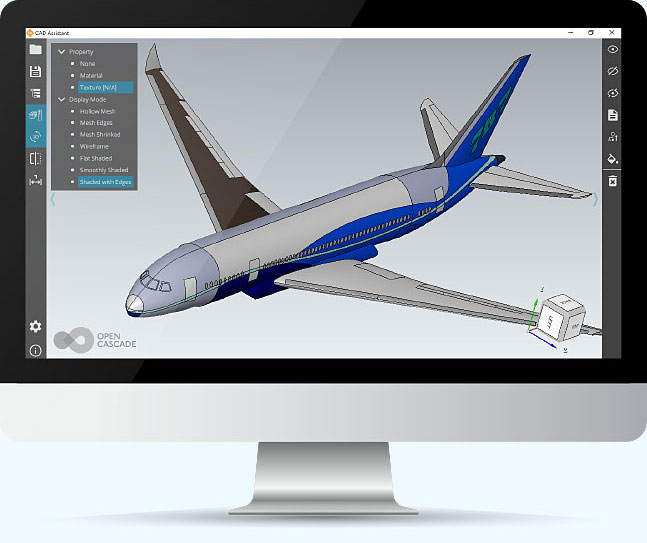Let’s make CAD Assistant more useful and functional together. Please, take the UX survey and pick up features you lack for your daily tasks. It will take 3 minutes of your time.
CAD Assistant is based on open source libraries (Open CASCADE Technology, Qt, FreeType, FreeImage, etc.) and employs open formats for CAD and mesh data (STEP, IFC, IGES, BREP, glTF, JT, PLY, STL, OBJ, 3DM). It also supports a set of other file formats like DXF, SAT (ACIS), XT (Parasolid).
Use the following links to download and install the latest version of CAD Assistant — v.1.6.0 (2021-10-05) for your platform (the installers are available on the old version of the website, please, sign up or login if you have signed up earlier):- Windows: download installer or ZIP archive (x86_64).
- macOS: install from DMG package (Intel x86_64, ARM 64-bit).
- Android: install from Google Play or download APK (ARM 32-bit, ARM 64-bit, x86_64).
- iOS: install from App Store or get IPA archive.
- Linux: download AppImage (x86_64).
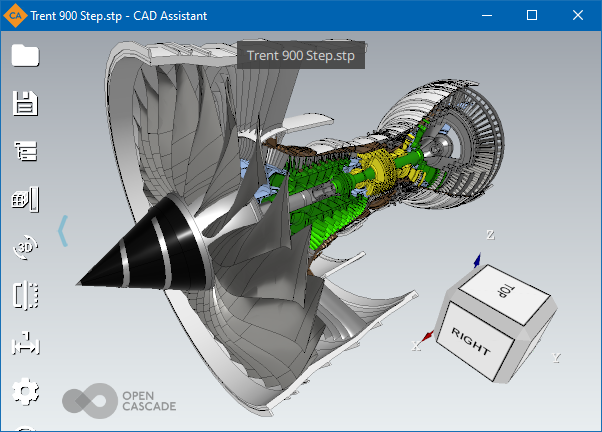
Basic 3D model viewing and converting
Basic functionality is provided by XDE component of Open CASCADE Technology (OCCT). The program supports the following file formats:
- STEP (AP203, AP214 and AP242) — ISO 10303 standard for product data representation and exchange among CAD systems (ASCII format). Supported data: shape geometry, assembly structure, colors, names, validation properties, file information, dimensions and tolerances (semantic and tessellated PMI).
- IGES (5.1 and 5.3) — vendor-neutral format for data exchange among CAD systems (ASCII format). Supported data: shape geometry, colors, top-level object names, file information.
- glTF — API-neutral runtime asset delivery format (ASCII or binary), commonly supported by modeling systems and game engines. Supported data: shape geometry (triangulation), assembly structure, PBR metallic-roughness materials with texture maps, names.
- XBF — BinXCAF, which is a binary persistence format for universal XCAF document structure used by OCCT. Format accumulates persistence of various data which can be imported from other files formats like STEP, IGES, ACIS, glTF, etc.
- BREP — ASCII persistence of shape Boundary representation used by OCCT with open specification. Supported data: shape geometry and assembly structure (defined by nested compounds, without names).
- OBJ Wavefront — format for 3D assets exchange commonly supported by modeling systems and game engines (ASCII format). Supported data: triangulation and quads, plain list of named groups, common materials with texture maps.
- VRML or WRL — ISO 14772 virtual reality modeling language (ASCII format). Supported data: triangulation, assembly structure, colors, names.
Additional mesh file formats import is supported with help of Open Asset Import (COLLADA, 3DS, FBX, BLEND) and openNURBS (3DM) libraries.
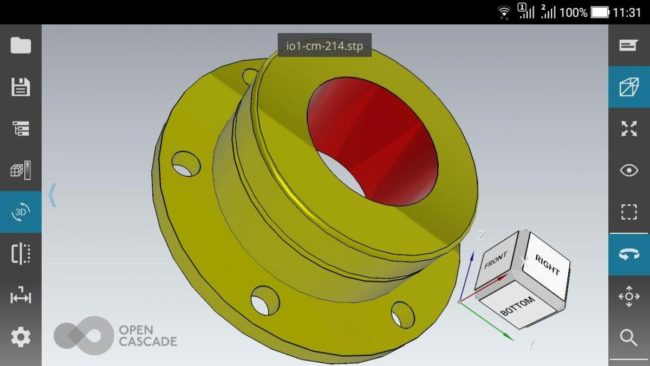
CAX-IF test model in CAD Assistant for Android
Assembly structure of the model can be navigated through the tree browser, displaying the names of parts and their instances in the assembly (if available). Assembly components can be hidden or shown as necessary to inspect the model. The selected sub-assembly or part can be queried for its properties including names, product information as well as geometrical ones (area, volume, and centroid).
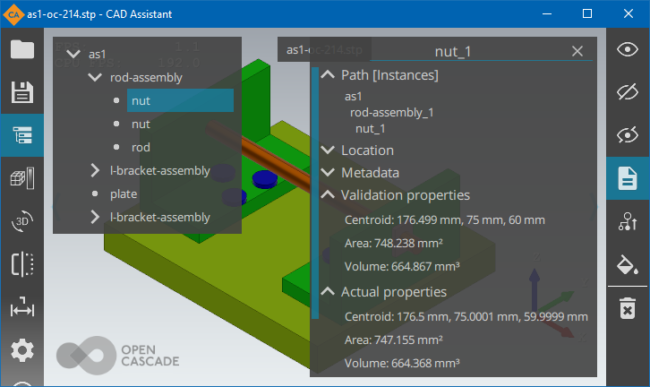
Properties of a selected part in CAD Assistant
This CAD file reader can save models into a neutral (STEP, IGES, glTF, OBJ, PLY, STL) or OCCT internal (BRep, XBF) format.
Viewing mesh data with mapped quantities
Viewing mesh models with associated data is an additional functionality included in CAD Assistant. Mesh can be read from files in PLY format. This format is chosen for its simplicity and capability to store data associated with mesh nodes and elements. If you have a model represented by mesh in your application, it can be saved easily to PLY format and viewed on a tablet. Additional data (RGB color or scalar) can be added to each polygon or node. CAD Assistant allows you to view any mesh in wireframe, shaded, and shrink modes. If a mesh contains associated color or scalar data, it can be viewed with elements colored according to the selected quantity. For scalar quantities a color scale is shown, providing controls to narrow the range of displayed colors if necessary to inspect the data with more details.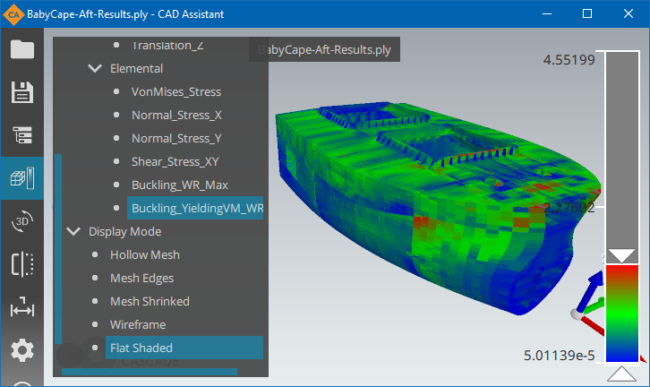
Results of strength analysis of bulk carrier ship (courtesy RINA S.p.A.)
CAD Assistant supports various Display Modes for analyzing mesh structure, material properties and mapping various quantities, including:
- Hollow Mesh (mesh wireframe)
- Mesh Edges (mesh wireframe on top of shading)
- Mesh Shrinked (shaded mesh with gaps between triangles)
- Wireframe (topology edges)
- Flat Shaded (shaded with flat normals to triangles)
- Smoothly Shaded (default)
- Shaded with Edges (shaded with topology edges)
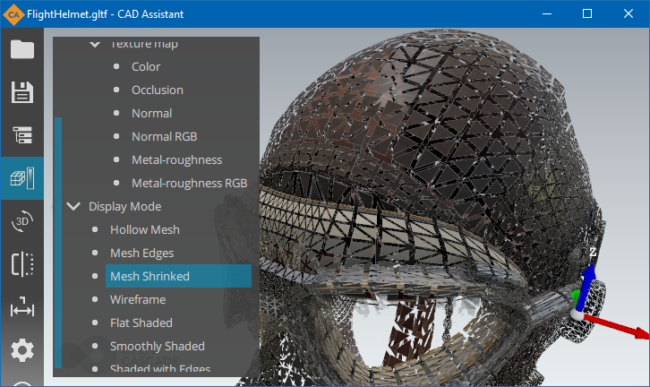
Shrunk mesh presentation in CAD Assistant
Extended CAD model import
More 3D files formats are provided by Open Cascade commercial XDE components:- IFC import – ISO 16739 IFC2x3 and IFC4 files (ASCII format).
- JT import – ISO 14306 JT binary visualization format.
- ACIS import – SAT (ACIS Text) and SAB (ACIS Binary) files.
- DXF import – DXF files.
- Parasolid import – X_T (text) and X_B (binary) files.
Common operations
CAD Assistant is optimized for devices with multi-touch screen and provides intuitive manipulation of the view by finger gestures:- Select an assembly part by single tap
- Fit model/selection to the window by double tap
- Rotate by single finger
- Pan or zoom by two fingers
View Cube and context menu provide actions for fitting a model to the window and a choice of standard views. Settings submenu provides access to the viewer and application options, file information, and the message log. Clipping Planes functionality allows accessing inner model details.
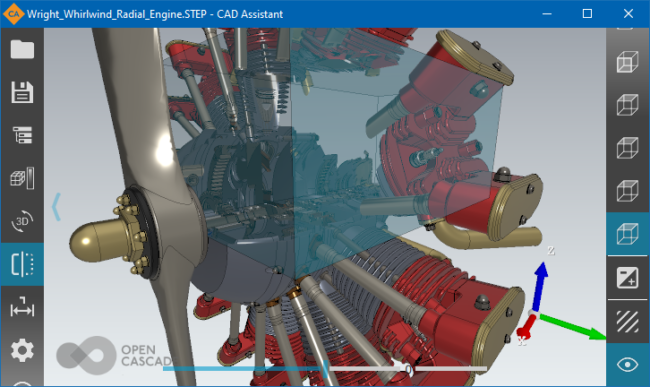
Clipping box in CAD Assistant
Material Editor allows easily modifying properties of existing materials (from Bill of Materials within imported document), as well as defining new ones and assigning them to selected objects. CAD Assistant supports displaying common (Blinn-Phong) materials as well as PBR metallic-roughness materials (defined by glTF 2.0 format), including color, metal-roughness, emissive, normal and occlusion texture maps.
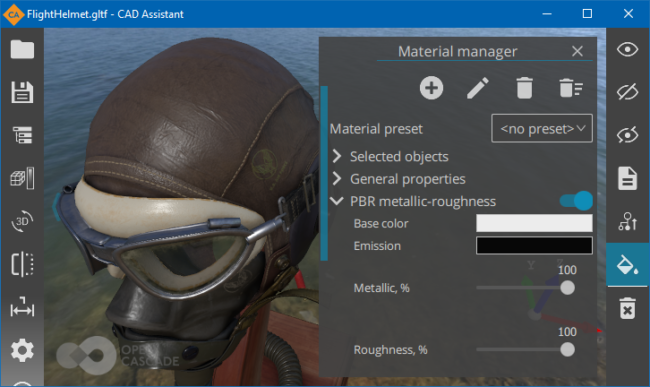
Material editor in CAD Assistant
CAD Assistant also includes interactive global illumination GPU-accelerated Path Tracing rendering engine for making photo-realistic screenshots on desktop platforms.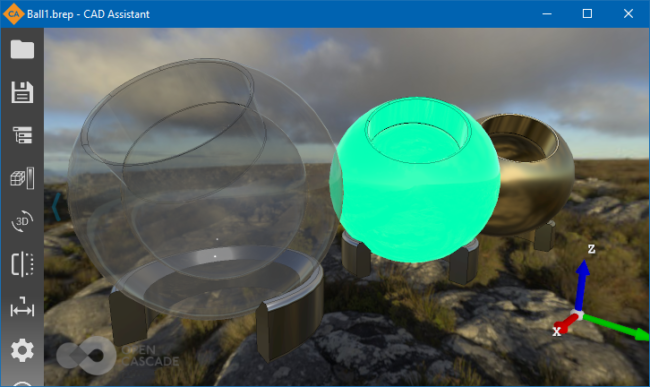
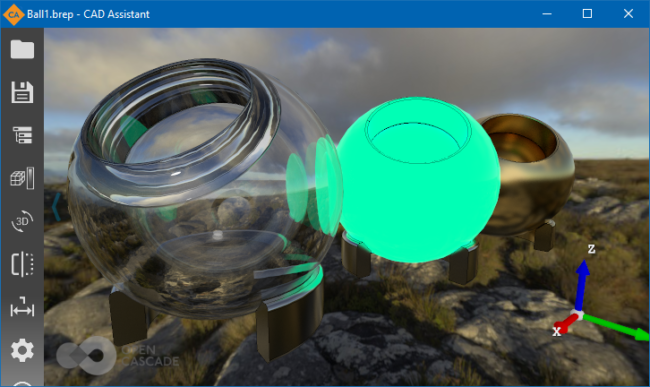
Approximated PBR metal-roughness (above) vs. Path Tracing (below) renderers in CAD Assistant
CAD Assistant integrates with the OS so that applications supporting file associations will launch it for opening files of relevant types. For instance, you can open a STEP file sent to you by mail by tapping on the attachment in your mail client. Save file dialog allows saving the current image of the model to PNG format. If Mail is selected as the target directory, the mail client will be automatically started with the saved file as an attachment.Supported platforms
Currently CAD Assistant is provided for:- Windows platform 10 / 8.1 / 7 SP1, 64-bit (with HiDPI display support)
- macOS platform, supporting OS X 10.10 (Mavericks) and above
- Android platform, supporting version 5 and above
- iOS platform (iPad, iPhone), supporting version 8 and above
Known issues
Depending on a device, opening large files may take time. Devices with low-range graphic processors could be slow when a large model is displayed in the viewer. For scenes consisting of several millions of triangles, the system may kill the application with no warning due to GPU problems. In general, files less than 50 MB can be considered safe for opening on most devices. If you obtain a low memory error when loading large files, we recommend restarting the application.
Development and support
Open Cascade will continue development of CAD Assistant, improving its performance and adding new features. Please Contact Us if you have ideas how to improve the application or wish to use this technology for development of customized solutions for your business. Use the Forums to post your comments; your feedback is always welcome! We will appreciate users sharing their experience of using the application on particular devices.
Disclaimer
The application is provided AS IS, without warranty of any kind.Previous releases
- Windows: installer, ZIP archive (x86_64).
- macOS: Intel x86_64, ARM 64-bit.
- Android: Google Play, APK (ARM 32-bit, ARM 64-bit, x86_64).
- iOS: App Store, IPA archive.
- Linux: AppImage (x86_64).
- Windows: installer, ZIP archive
- OS X / macOS: DMG package
- Android: APK (ARM 32-bit, ARM 64-bit, x86_64)
- Linux: download AppImage (x86_64)
- Windows: installer, ZIP archive
- OS X / macOS: DMG package
- Android: APK (ARM 32-bit, ARM 64-bit, Intel)
- Windows: installer, ZIP archive
- OS X / macOS: DMG package
- Android: APK (ARM 32-bit, ARM 64-bit, Intel)
- Windows: installer, ZIP archive
- OS X / macOS: DMG package
- Android: APK (ARM 32-bit, ARM 64-bit, Intel)
- Windows: installer, ZIP archive
- OS X / macOS: DMG package
- Android: APK (ARM 32-bit, ARM 64-bit, Intel)
- Windows: installer, ZIP archive
- OS X / macOS: DMG package
- Android: APK (ARM 32-bit, ARM 64-bit, Intel)
- Windows: installer, ZIP archive
- OS X / macOS: DMG package
- Android: APK (ARM, Intel)
- Apple iOS: IPA
- Windows: installer, ZIP archive
- OS X / macOS: DMG package
- Android: APK (ARM, Intel)
- Windows: installer, ZIP archive
- OS X / macOS: DMG package
- Android: APK (ARM, Intel)